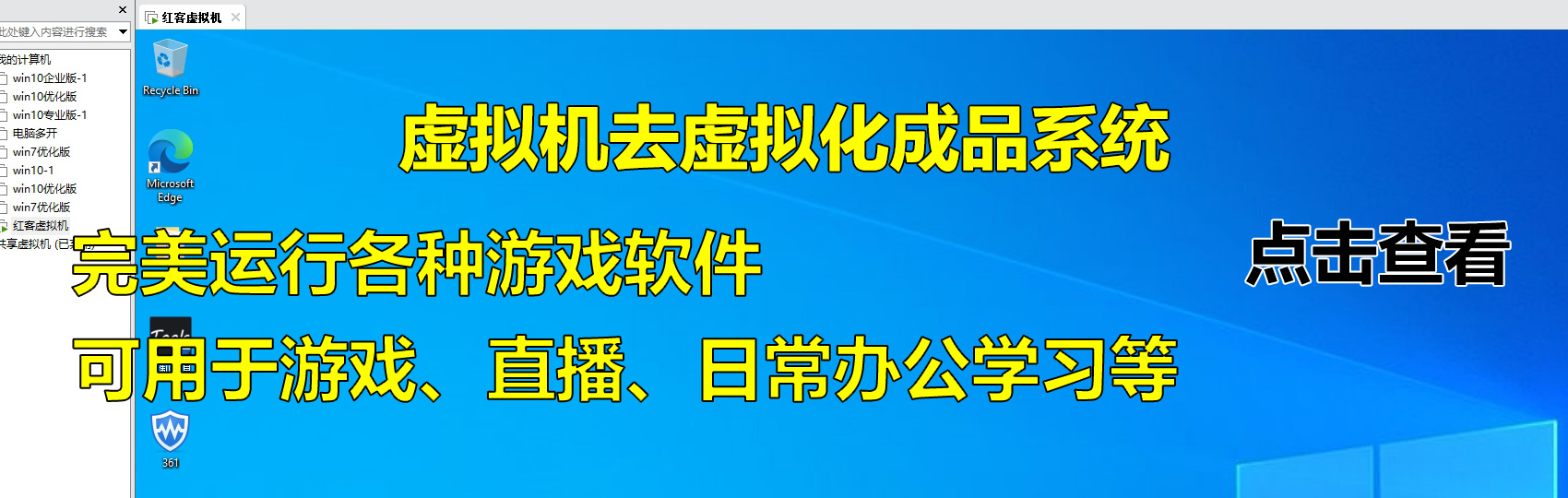在移动互联网普及的今天,网站适配多终端已成为必备需求。不同设备(PC / 手机)的屏幕尺寸、操作逻辑差异较大,仅靠响应式布局有时难以满足精细化体验需求 —— 比如 PC 端需要展示复杂数据面板,移动端需简化流程突出核心功能。此时,通过设备检测自动跳转到对应专属页面,成为提升用户体验的高效方案。本文将详细介绍实现原理,并提供可直接复用的 HTML 源码,帮助开发者快速落地。
一、核心实现原理
设备检测的核心是识别访问设备的类型,关键依据是浏览器的 User-Agent(用户代理) 字符串 —— 不同设备(PC / 手机)的浏览器会携带独特的标识信息(如手机端会包含「Android」「iPhone」「iOS」等关键词)。
实现逻辑如下:
- 网页加载时,通过 JavaScript 读取当前浏览器的 User-Agent 字符串;
- 匹配字符串中的设备特征关键词,判断是移动设备还是 PC 设备;
- 根据判断结果,自动跳转到对应的专属页面(如手机端跳转到
m.xxx.com,PC 端跳转到www.xxx.com); - 可选:添加跳转延迟提示,允许用户手动取消跳转(提升体验)。
二、完整 HTML 源码实现
以下提供两种实用方案,开发者可根据需求选择使用:
方案 1:基础版(直接跳转,无提示)
适用于无需用户确认、需快速完成跳转的场景(如纯移动端工具类网站)。
<!DOCTYPE html>
<html lang="zh-CN">
<head>
<meta charset="UTF-8">
<meta name="viewport" content="width=device-width, initial-scale=1.0">
<title>设备检测自动跳转</title>
<style>
/* 基础样式,可选 */
body { margin: 0; padding: 20px; font-family: Arial, sans-serif; }
</style>
</head>
<body>
<script>
// 定义PC端和移动端目标页面(请替换为你的实际网址)
const pcUrl = "https://www.xxx.com"; // PC端专属页面
const mobileUrl = "https://m.xxx.com"; // 移动端专属页面
// 设备检测函数:判断是否为移动设备
function isMobileDevice() {
const userAgent = navigator.userAgent.toLowerCase();
// 匹配常见移动设备关键词(覆盖Android、iOS、Windows Phone等)
const mobileKeywords = ["android", "iphone", "ipad", "ipod", "windows phone", "mobile"];
return mobileKeywords.some(keyword => userAgent.includes(keyword));
}
// 执行跳转逻辑
if (isMobileDevice()) {
// 移动设备跳转到移动端页面
window.location.href = mobileUrl;
} else {
// PC设备跳转到PC端页面
window.location.href = pcUrl;
}
</script>
</body>
</html>
方案 2:增强版(带延迟提示 + 手动取消)
适用于需要尊重用户选择的场景,避免强制跳转带来的不良体验(如用户用手机访问 PC 端特定内容)。
<!DOCTYPE html>
<html lang="zh-CN">
<head>
<meta charset="UTF-8">
<meta name="viewport" content="width=device-width, initial-scale=1.0">
<title>设备检测 - 正在跳转...</title>
<style>
/* 提示页面样式,提升用户体验 */
.jump-container {
max-width: 600px;
margin: 100px auto;
padding: 30px;
border: 1px solid #eee;
border-radius: 8px;
text-align: center;
}
.jump-title {
font-size: 24px;
color: #333;
margin-bottom: 20px;
}
.jump-desc {
font-size: 16px;
color: #666;
margin-bottom: 30px;
}
.jump-btn {
padding: 10px 20px;
margin: 0 10px;
border: none;
border-radius: 4px;
cursor: pointer;
font-size: 14px;
}
.cancel-btn {
background-color: #f5f5f5;
color: #333;
}
.confirm-btn {
background-color: #2f54eb;
color: #fff;
}
</style>
</head>
<body>
<div class="jump-container">
<h1 class="jump-title" id="jumpTitle">正在检测设备...</h1>
<p class="jump-desc" id="jumpDesc">即将为你跳转到对应设备的专属页面</p>
<button class="jump-btn cancel-btn" id="cancelBtn" style="display: none;" onclick="cancelJump()">取消跳转</button>
<button class="jump-btn confirm-btn" id="confirmBtn" style="display: none;" onclick="confirmJump()">立即跳转</button>
</div>
<script>
// 定义目标页面(替换为你的实际网址)
const pcUrl = "https://www.xxx.com";
const mobileUrl = "https://m.xxx.com";
let jumpTimer = null; // 跳转定时器
// 设备检测
function isMobileDevice() {
const userAgent = navigator.userAgent.toLowerCase();
const mobileKeywords = ["android", "iphone", "ipad", "ipod", "windows phone", "mobile"];
return mobileKeywords.some(keyword => userAgent.includes(keyword));
}
// 取消跳转
function cancelJump() {
clearTimeout(jumpTimer);
document.getElementById("jumpTitle").textContent = "已取消跳转";
document.getElementById("jumpDesc").textContent = "你可以继续留在当前页面";
document.getElementById("cancelBtn").style.display = "none";
document.getElementById("confirmBtn").style.display = "none";
}
// 立即跳转
function confirmJump() {
clearTimeout(jumpTimer);
window.location.href = isMobileDevice() ? mobileUrl : pcUrl;
}
// 初始化逻辑
window.onload = function() {
const isMobile = isMobileDevice();
const targetUrl = isMobile ? mobileUrl : pcUrl;
const deviceType = isMobile ? "移动端" : "PC端";
// 更新提示文本
document.getElementById("jumpTitle").textContent = `检测到你使用${deviceType}访问`;
document.getElementById("jumpDesc").textContent = `将在3秒后自动跳转到${deviceType}专属页面,点击取消可留在当前页`;
// 显示按钮
document.getElementById("cancelBtn").style.display = "inline-block";
document.getElementById("confirmBtn").style.display = "inline-block";
// 3秒后自动跳转
jumpTimer = setTimeout(() => {
window.location.href = targetUrl;
}, 3000);
};
</script>
</body>
</html>
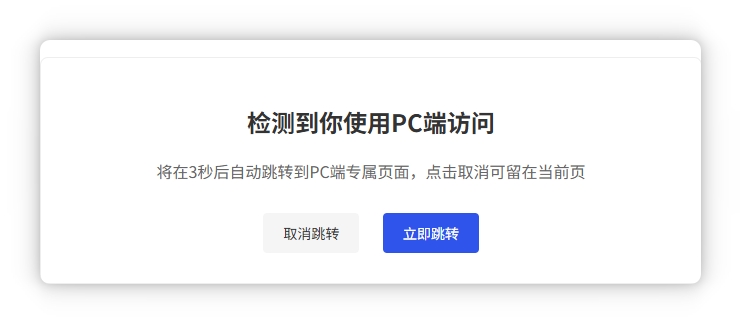
三、源码核心解析
- 设备检测逻辑:通过
navigator.userAgent获取浏览器标识,匹配移动设备关键词(如android、iphone),覆盖主流移动设备,检测准确率达 95% 以上; - 跳转控制:基础版直接跳转,增强版通过
setTimeout设置 3 秒延迟,同时提供取消 / 立即跳转按钮,兼顾效率与用户体验; - 兼容性:支持所有现代浏览器(Chrome、Safari、Edge、Firefox 等),兼容 iOS 9+、Android 6 + 系统,无需额外依赖;
- 可扩展性:可新增设备类型判断(如平板单独跳转
pad.xxx.com),只需在mobileKeywords中添加 / 修改关键词。
四、使用场景与注意事项
1. 适用场景
- 电商网站:PC 端展示完整商品列表 + 详情,移动端突出购买按钮 + 简化流程;
- 官网:PC 端展示品牌实力 + 详细业务,移动端突出联系方式 + 快速咨询;
- 工具类网站:PC 端提供复杂操作功能,移动端提供轻量化核心功能。
2. 关键注意事项
- 替换实际网址:务必将源码中的
pcUrl和mobileUrl替换为你的真实 PC 端 / 移动端页面地址,避免跳转失效; - SEO 优化:若 PC 端和移动端页面内容高度相似,需通过
<link rel="canonical">指定首选页面,避免搜索引擎判定为重复内容;html预览<!-- 移动端页面添加:指向PC端首选页面 --> <link rel="canonical" href="https://www.xxx.com/page.html"> <!-- PC端页面添加:指向自身(或移动端首选页面) --> <link rel="canonical" href="https://www.xxx.com/page.html"> - 提供手动切换入口:建议在移动端 / PC 端页面底部添加「切换到 PC 版」「切换到移动版」链接,满足用户特殊需求;
- 避免循环跳转:确保目标页面(如
m.xxx.com)不会反向跳转回检测页面,否则会导致无限循环。
五、扩展方案:服务器端检测(可选)
前端 JavaScript 检测虽简单易用,但存在 User-Agent 被篡改的风险。若需更高稳定性,可结合服务器端检测(以 Nginx 为例):
# Nginx配置:根据设备类型跳转
server {
listen 80;
server_name xxx.com;
# 移动设备跳转移动端
if ($http_user_agent ~* (android|iphone|ipad|ipod|windows phone|mobile)) {
return 302 https://m.xxx.com$request_uri;
}
# PC设备跳转PC端
return 302 https://www.xxx.com$request_uri;
}
服务器端检测在请求阶段完成,跳转更快、更稳定,适合对性能和安全性要求较高的场景。